In our previous blog post we introduced Cloudera Data Visualization in Cloudera Data Warehouse (CDW) available in tech preview, in CDP Public Cloud. This blog will help you get started with Cloudera Data Visualization, so you can start building interesting and powerful applications on all types of data.
Before you start
Make sure that
- You have a CDP account set up (for instance, you may use our trial experience)
- You have admin or power user role in CDW (ask your admin if you can’t enable this yourself)
- You have a Database Catalog with data you want to explore
Launch Cloudera Data Visualization
Let’s start by enabling Data Visualization for your CDW in CDP. In the Cloudera Data Warehouse view, create a new Virtual Data Warehouse for the Database Catalog hosting the data you want to visualize. In our example, it is the Airlines database catalog. At the bottom of the Virtual Warehouse creation pane, there is a toggle bar allowing you to decide if this Virtual Warehouse should be the one with Data Visualization enabled for this Database Catalog. Note: currently, only one Virtual Warehouse per one Database Catalog can expose Data Visualization to users.
Now open your Data Visualization instance by selecting the Open Data Visualization from the Virtual Warehouse drop-down menu (once the Virtual Warehouse is running). You can log in with your workload credentials, just make sure your role in the Data Visualization tool is set to the right interactivity level by an admin first. Or you can log in with admin credentials if you have admin privileges.
After log in, you will land in the main view of Data Visualization, where you can explore sample dashboards and easily access the in-tool Get Started guide.
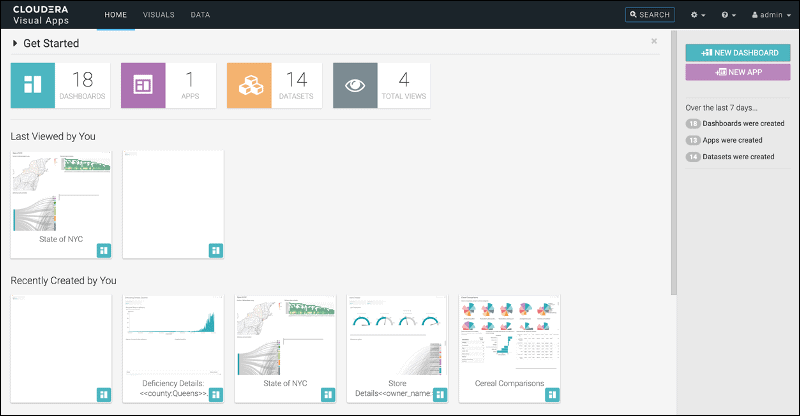
Next Steps
Next, you need to create a representation (e.g. a Data Set) of your table or combination of tables that you want to use to serve various visuals in your dashboards and applications. You can explore many avenues to create a data model to your liking. We will cover the basics in our next blog post, but if you can’t wait, here is useful documentation to get you started on your own. If you need help at any point, we are always keen to assist – our mission is to help make you successful! Please don’t hesitate to reach out to your Cloudera account team, or if you are a new user, contact us here to learn more about Cloudera Data Visualization in CDW.




Nice Article